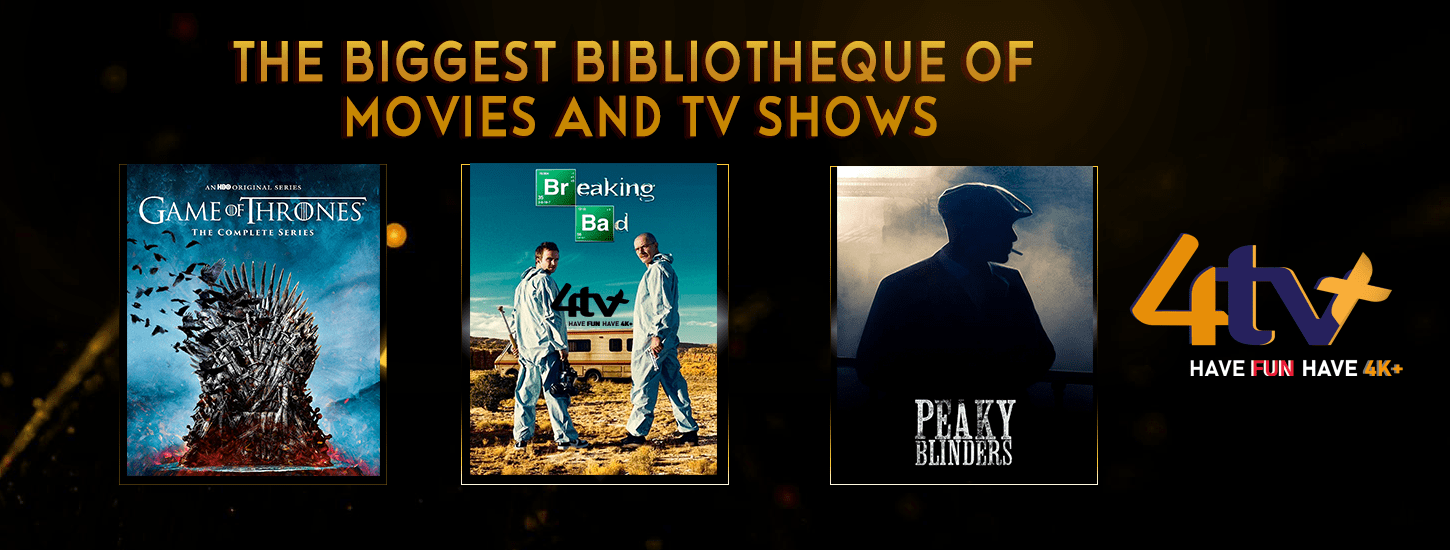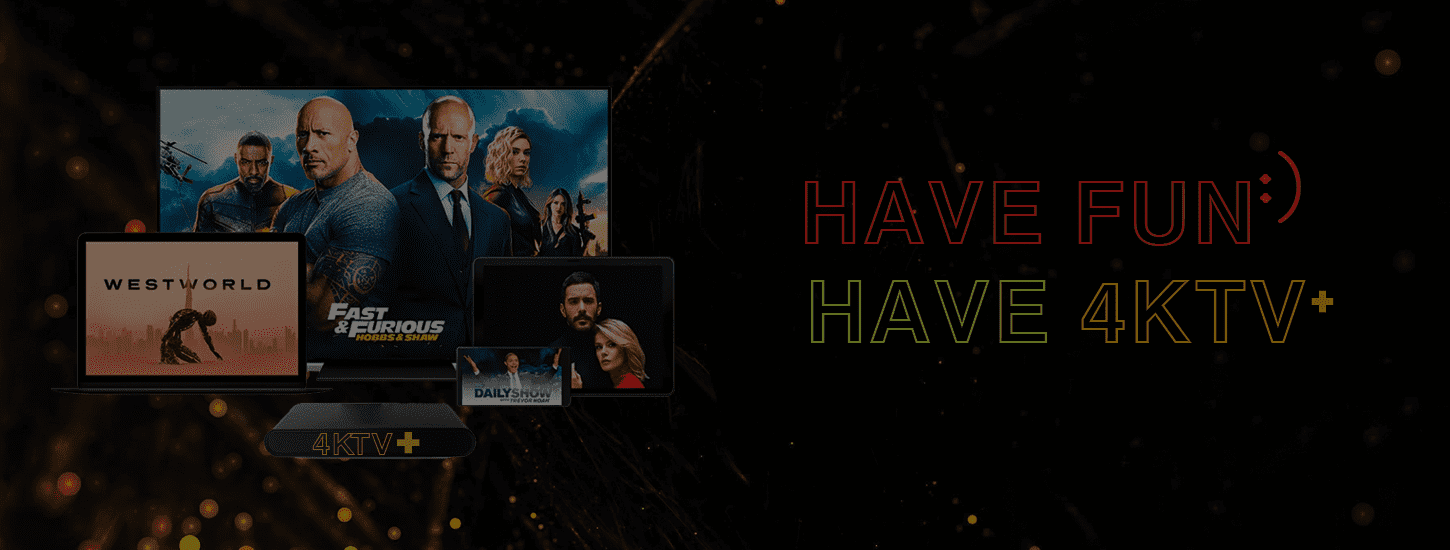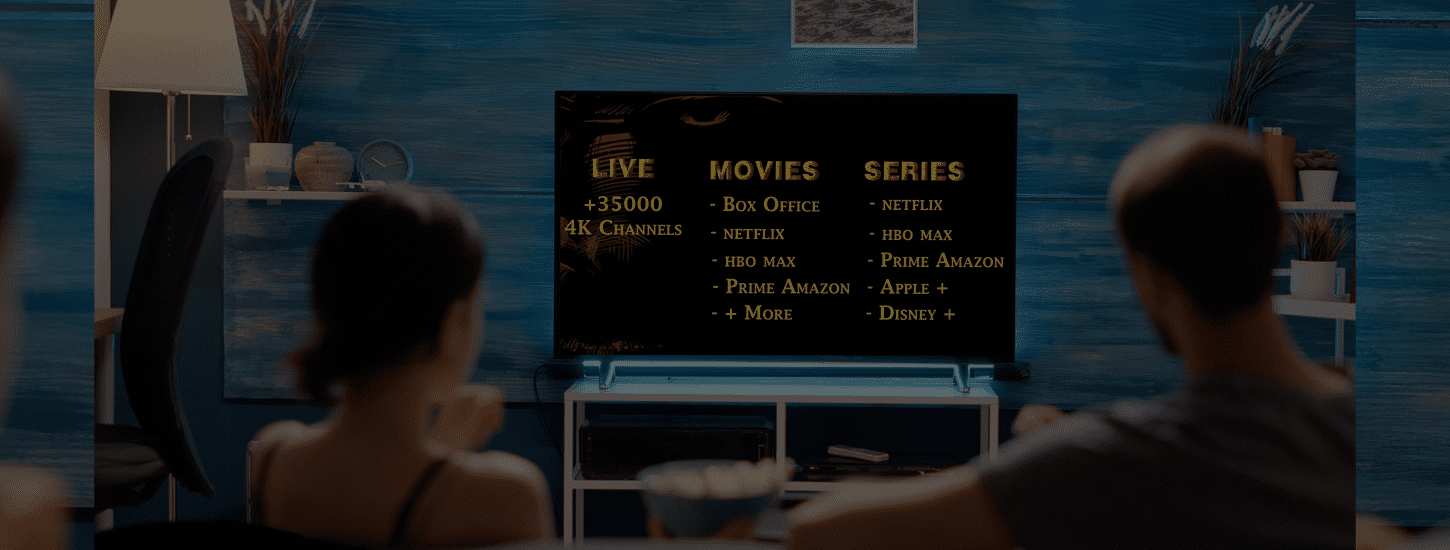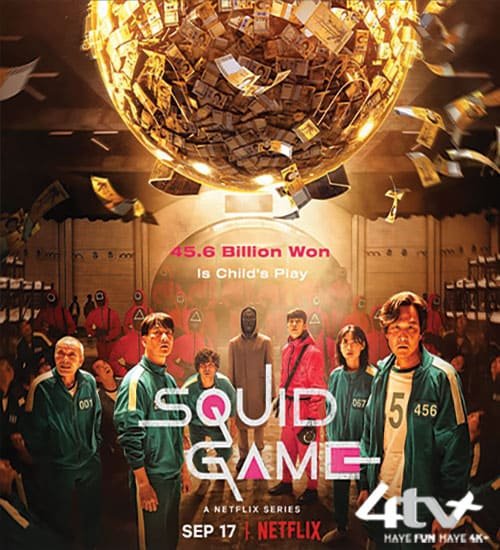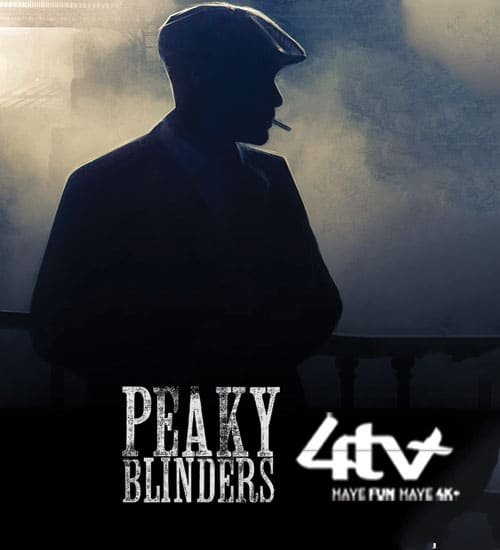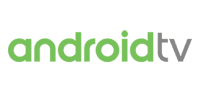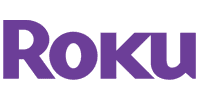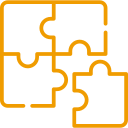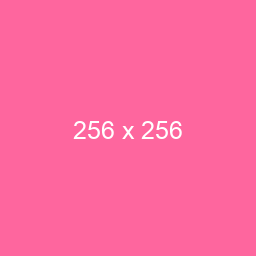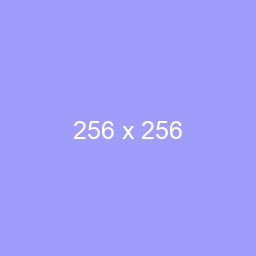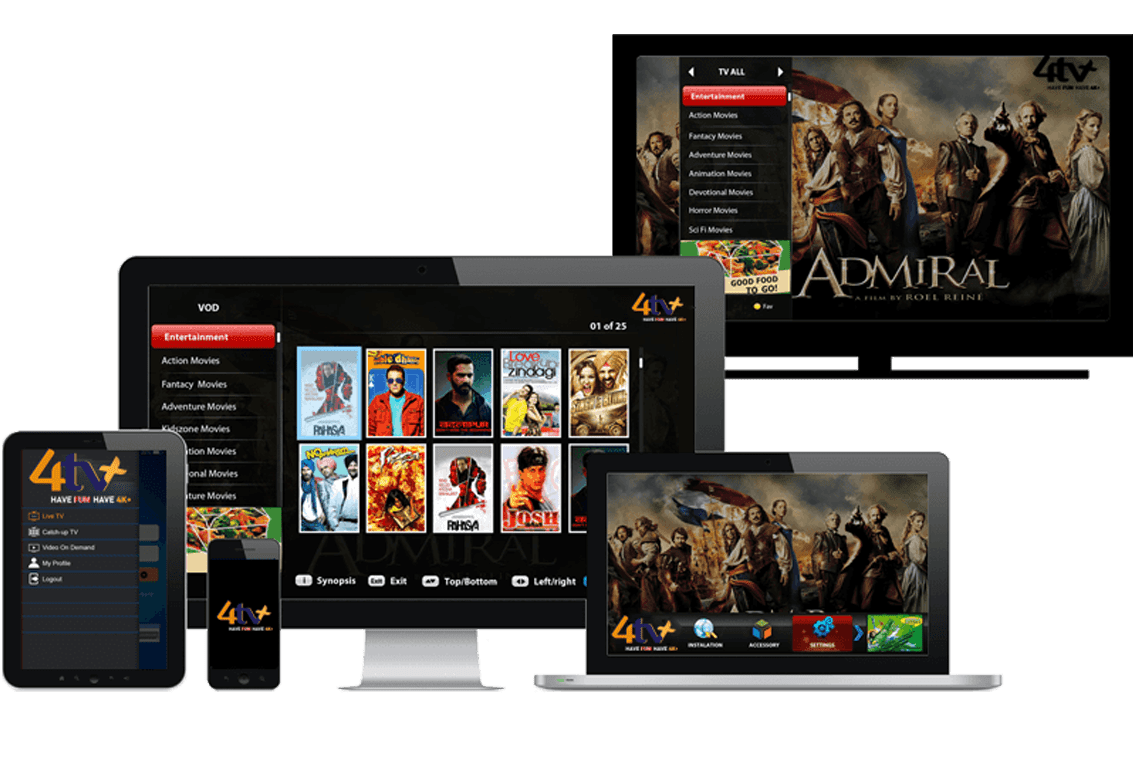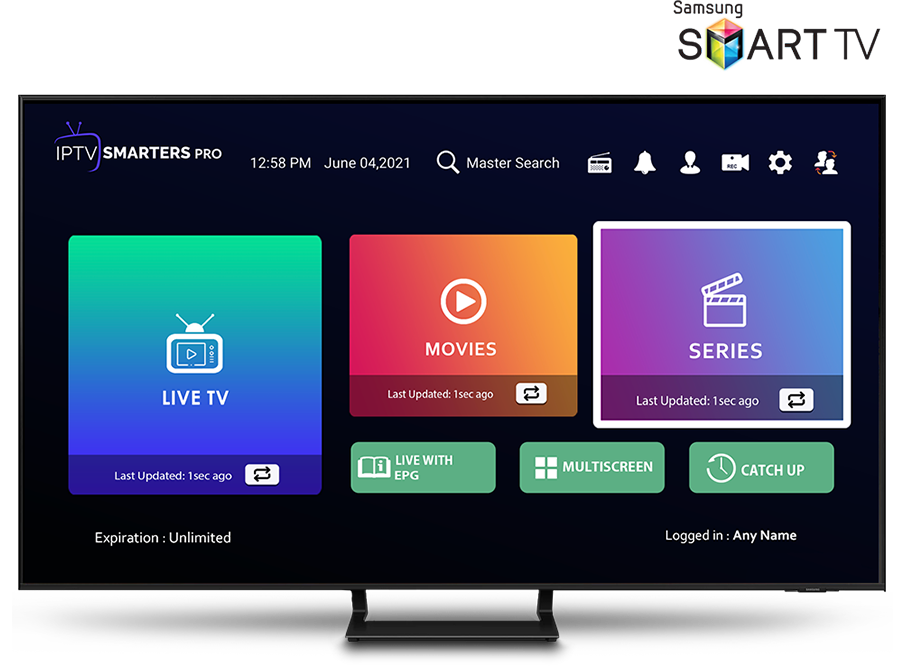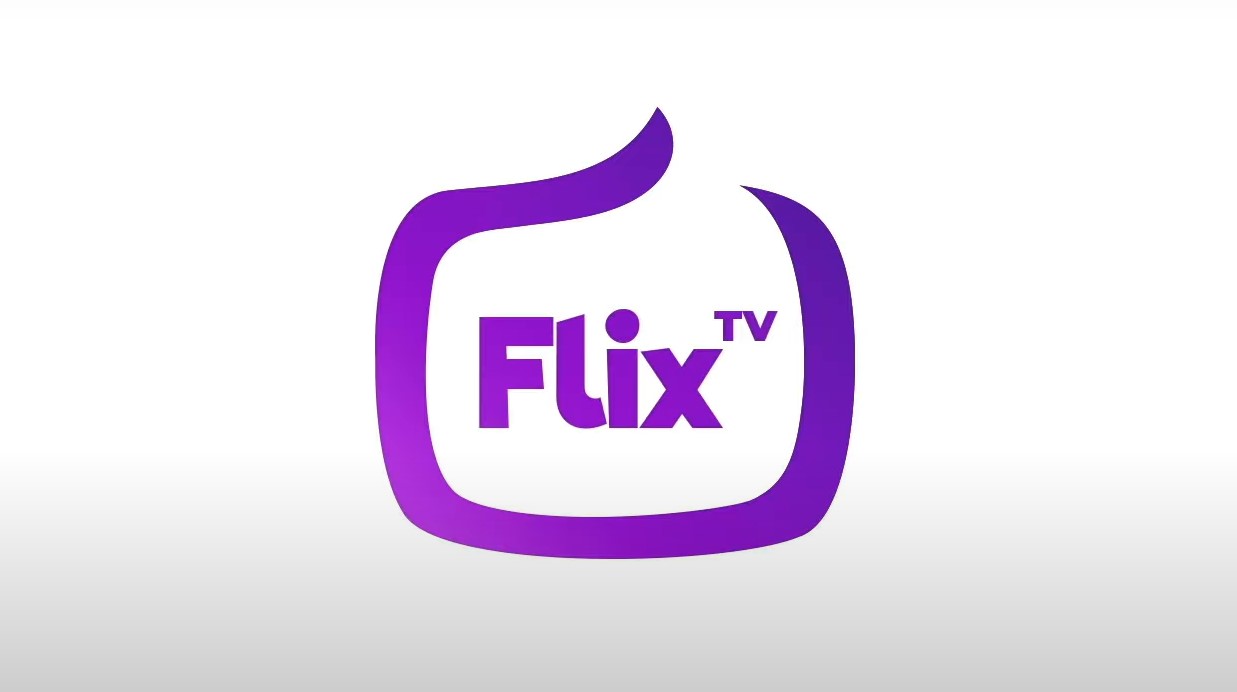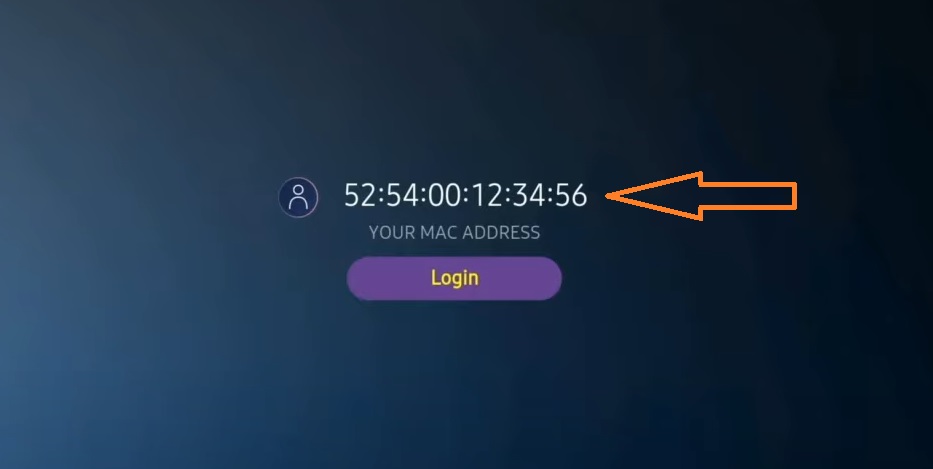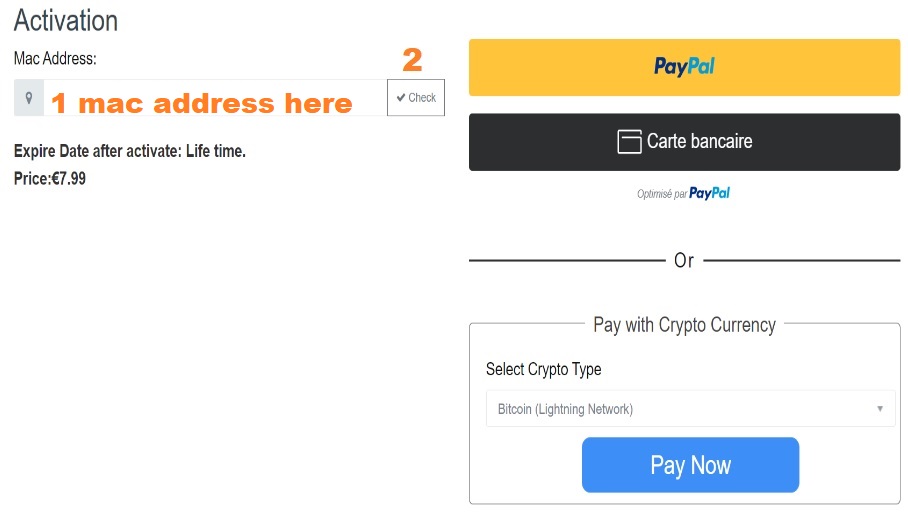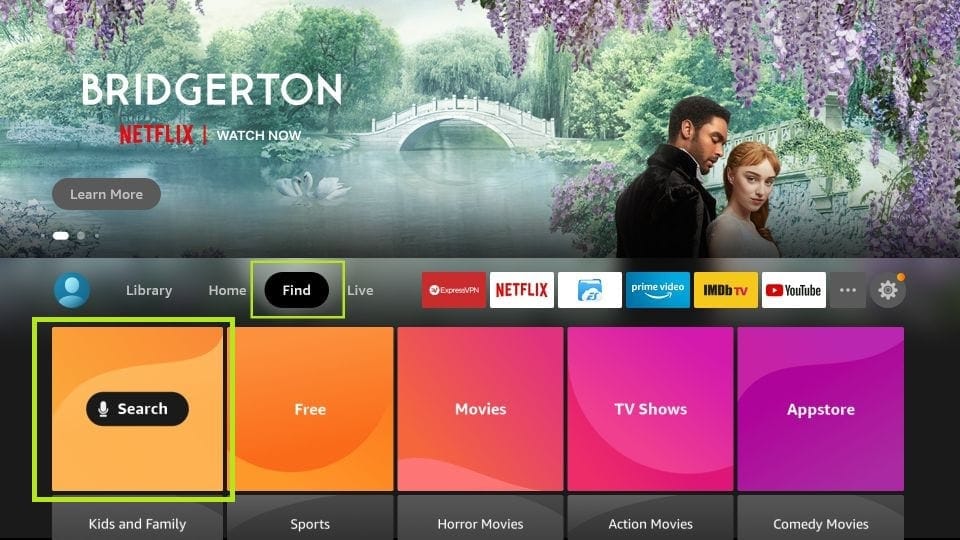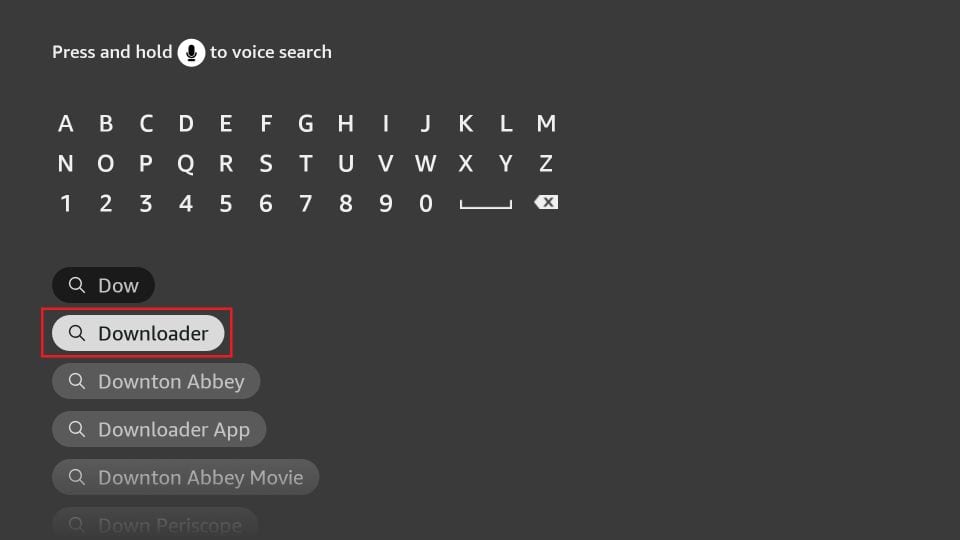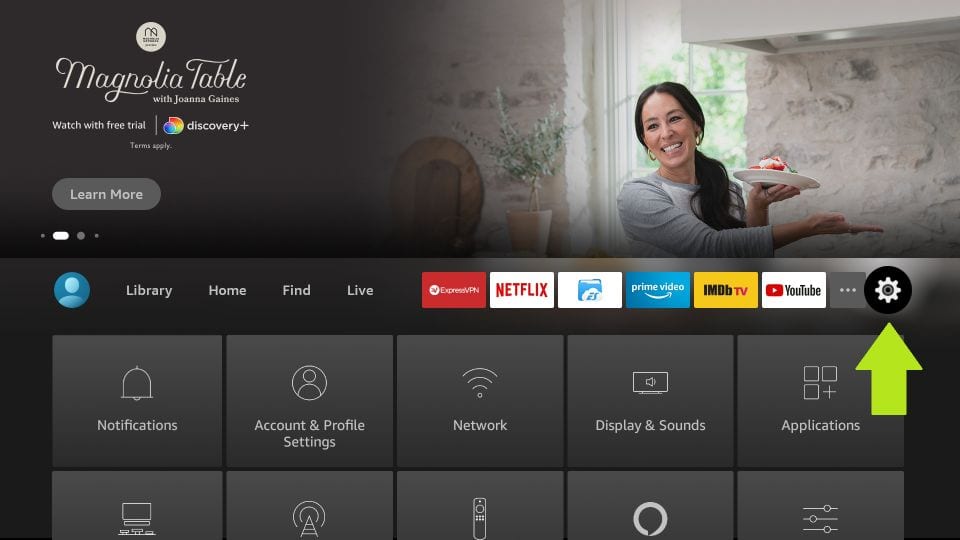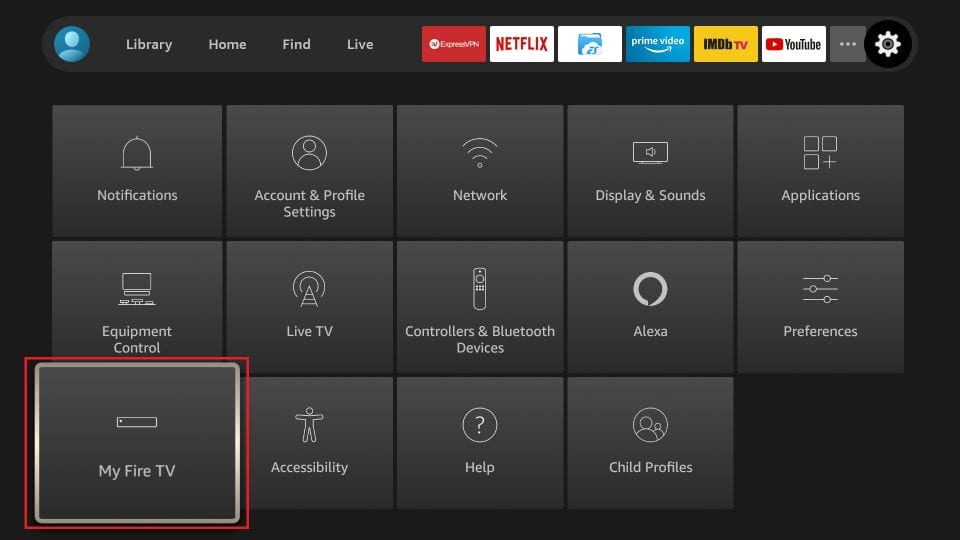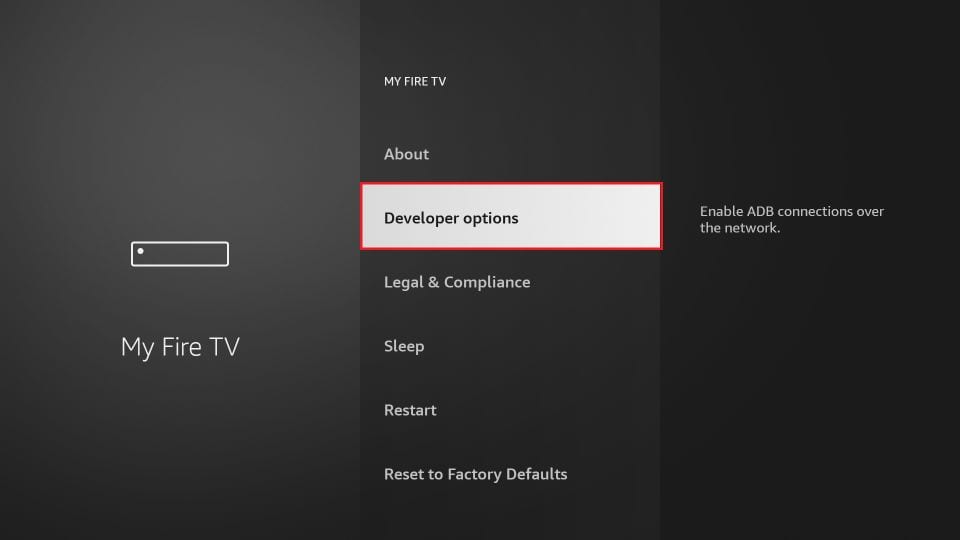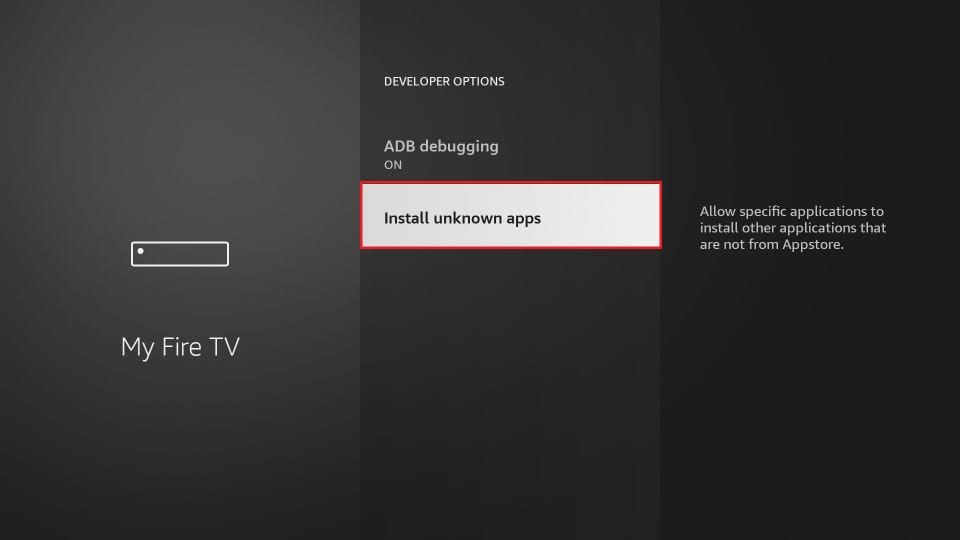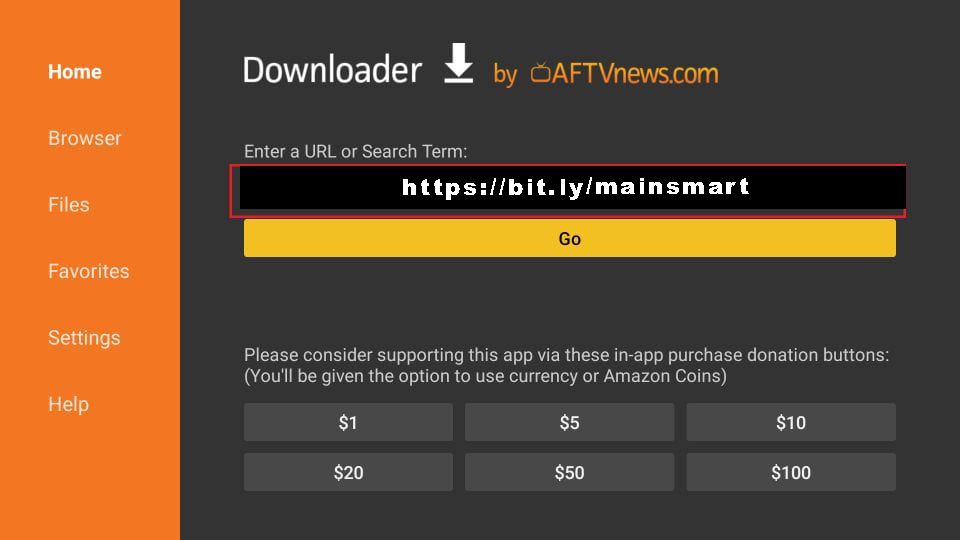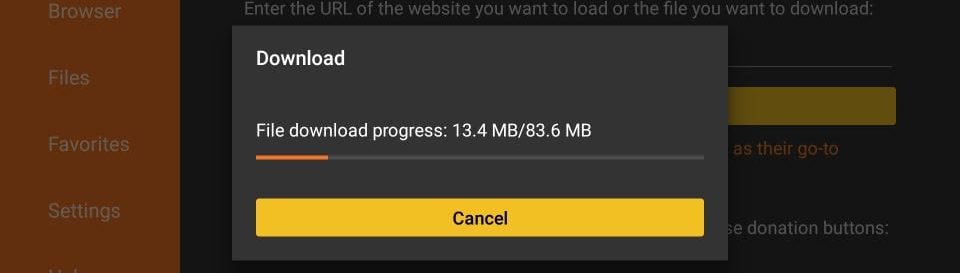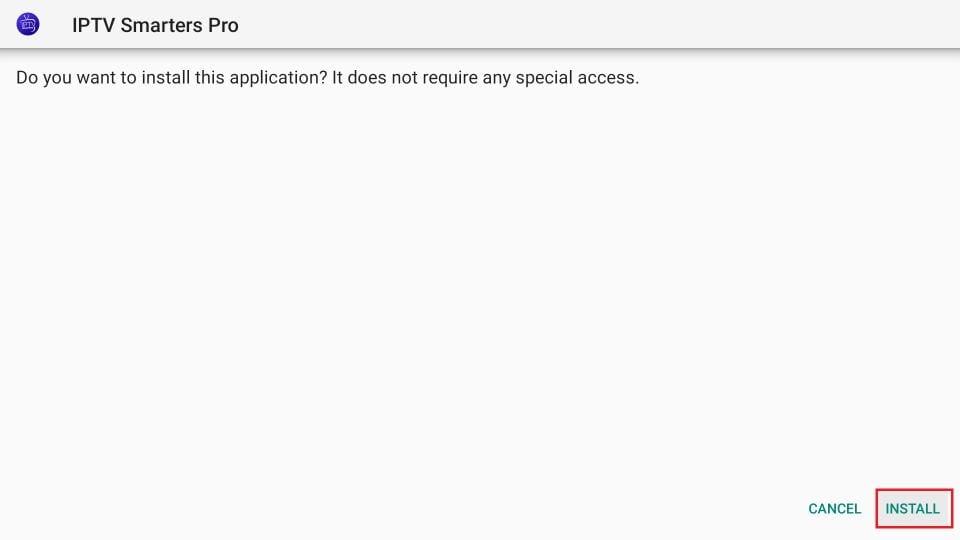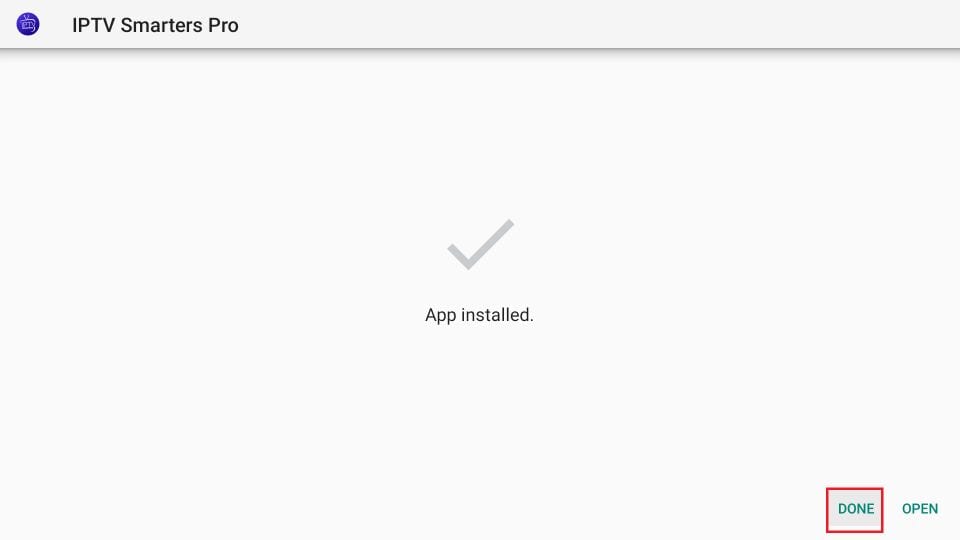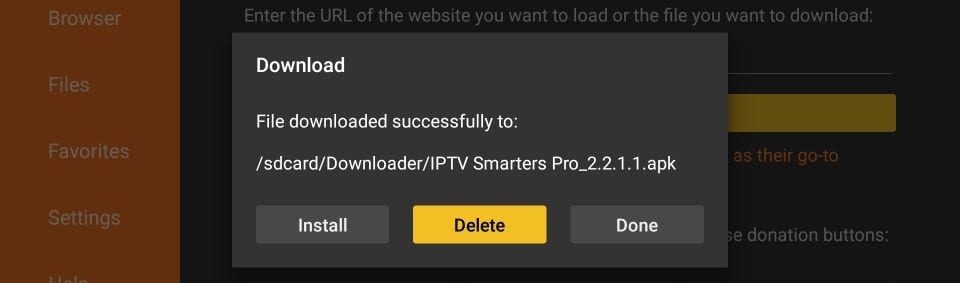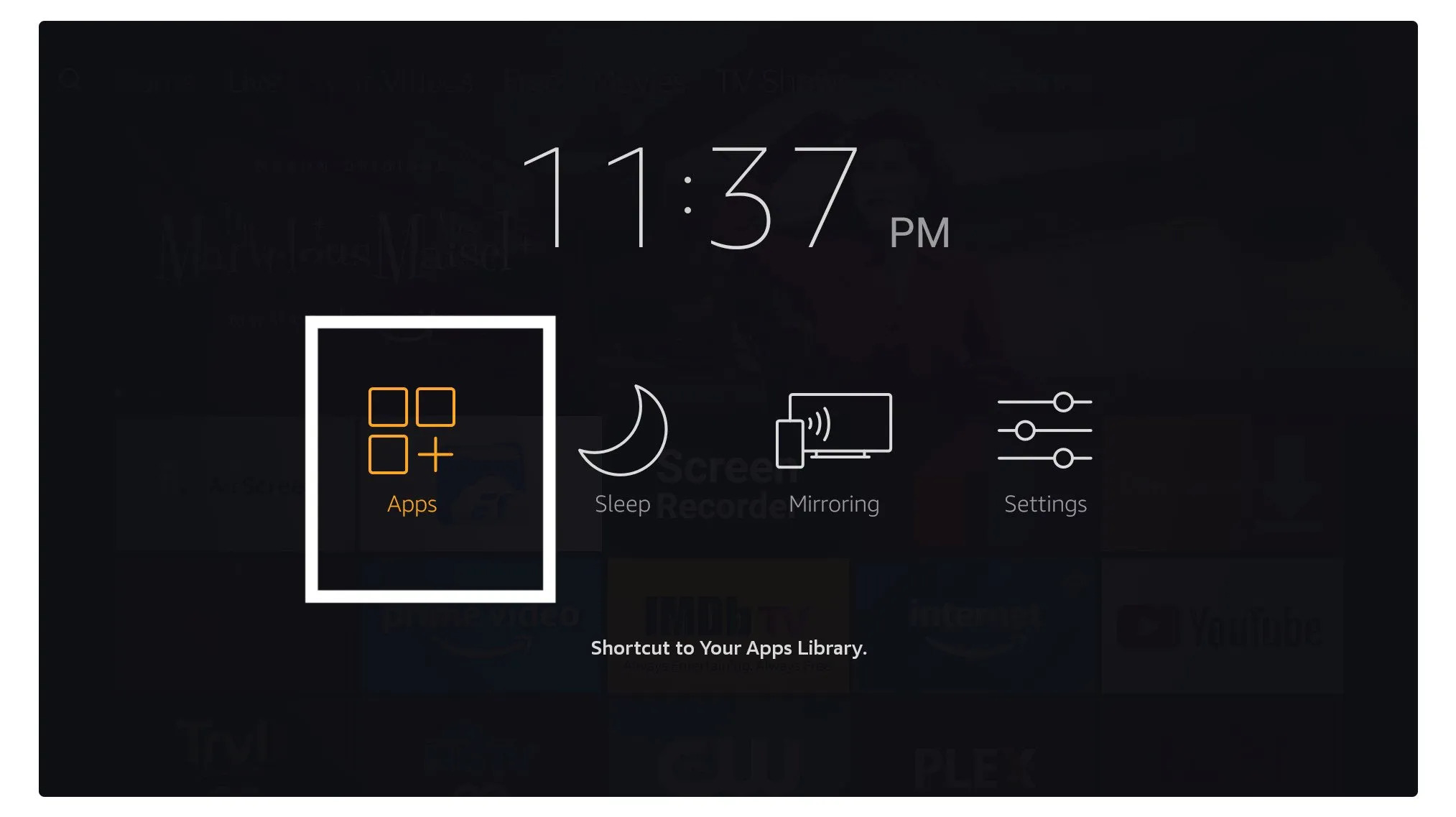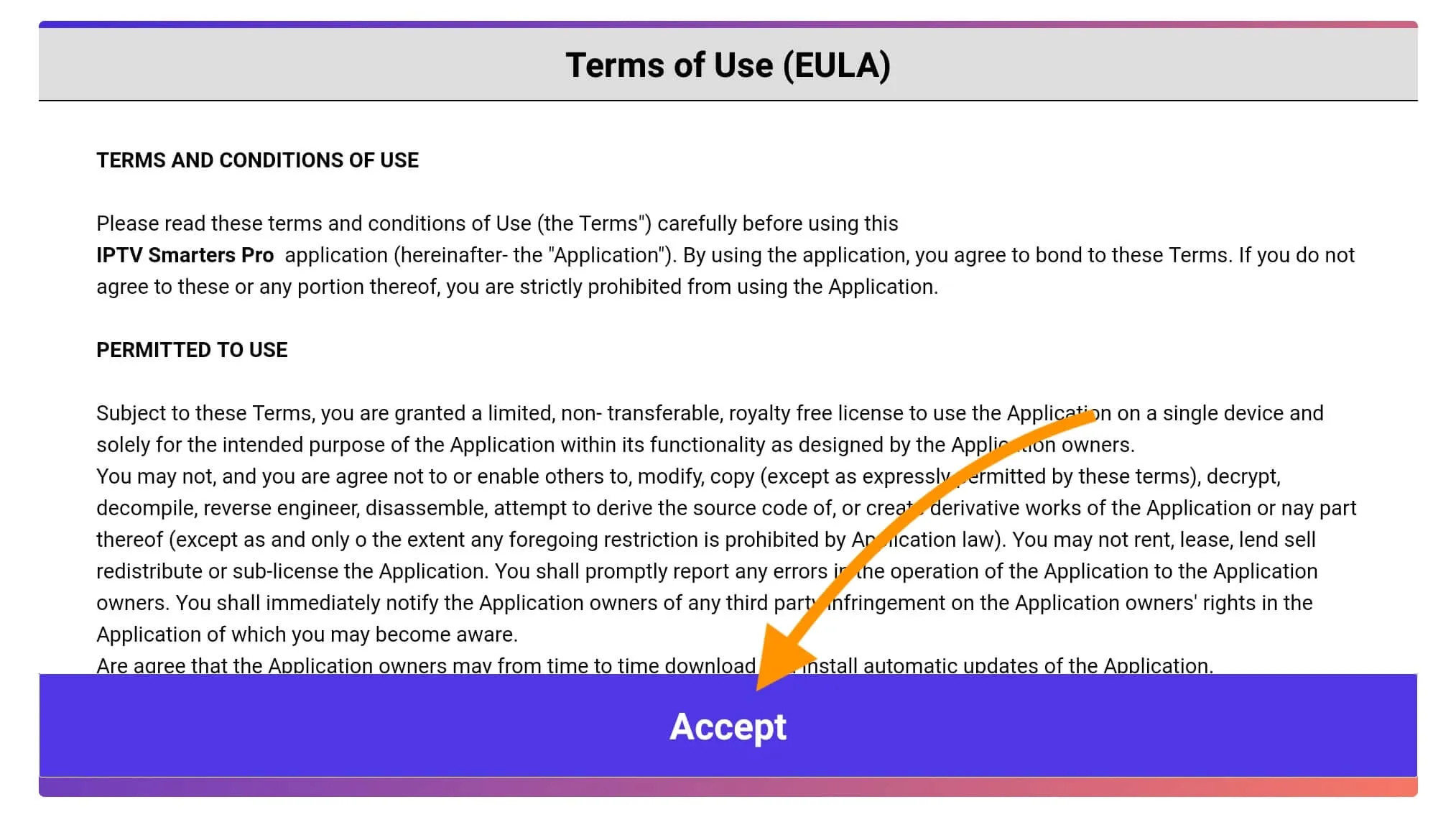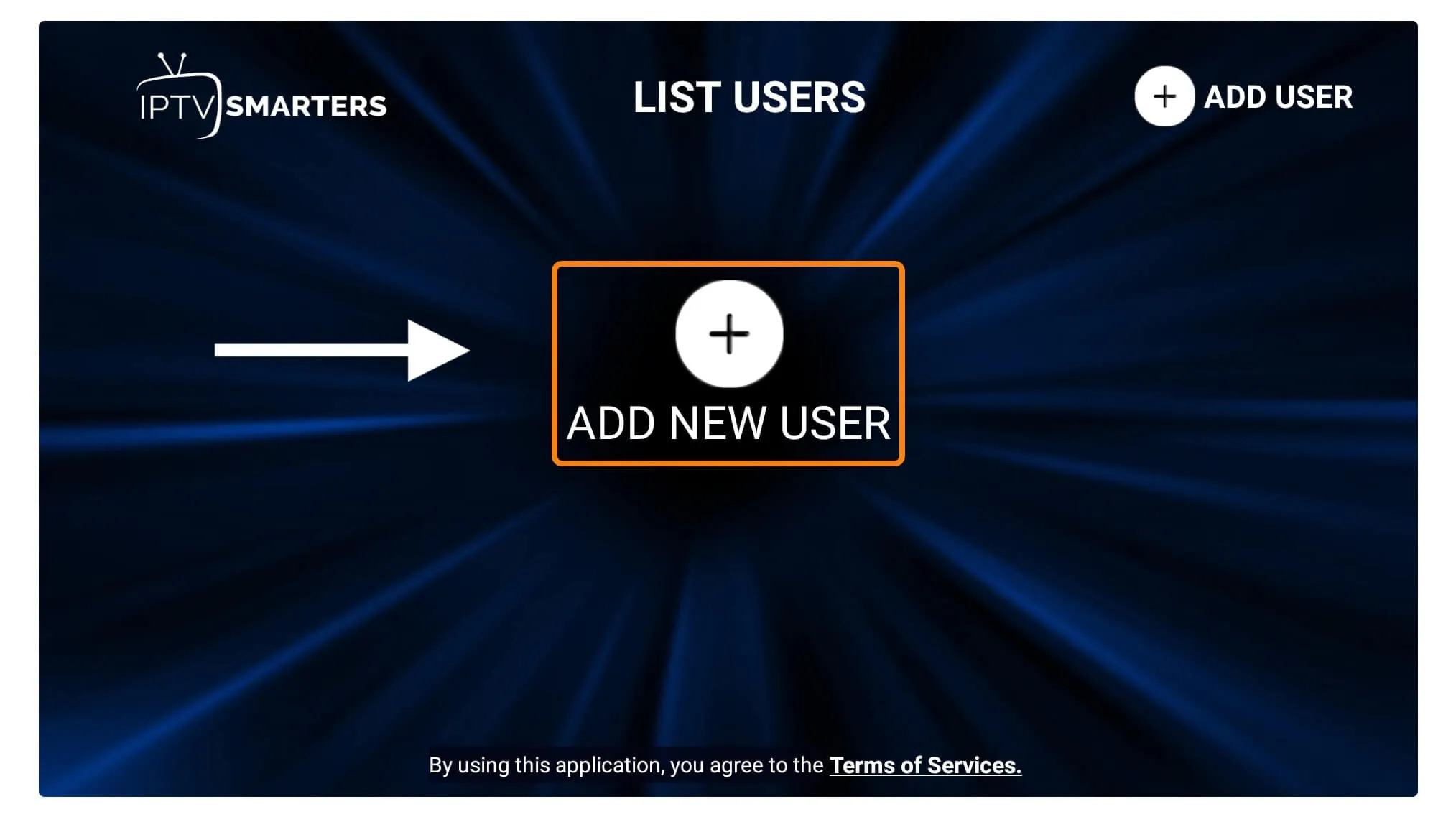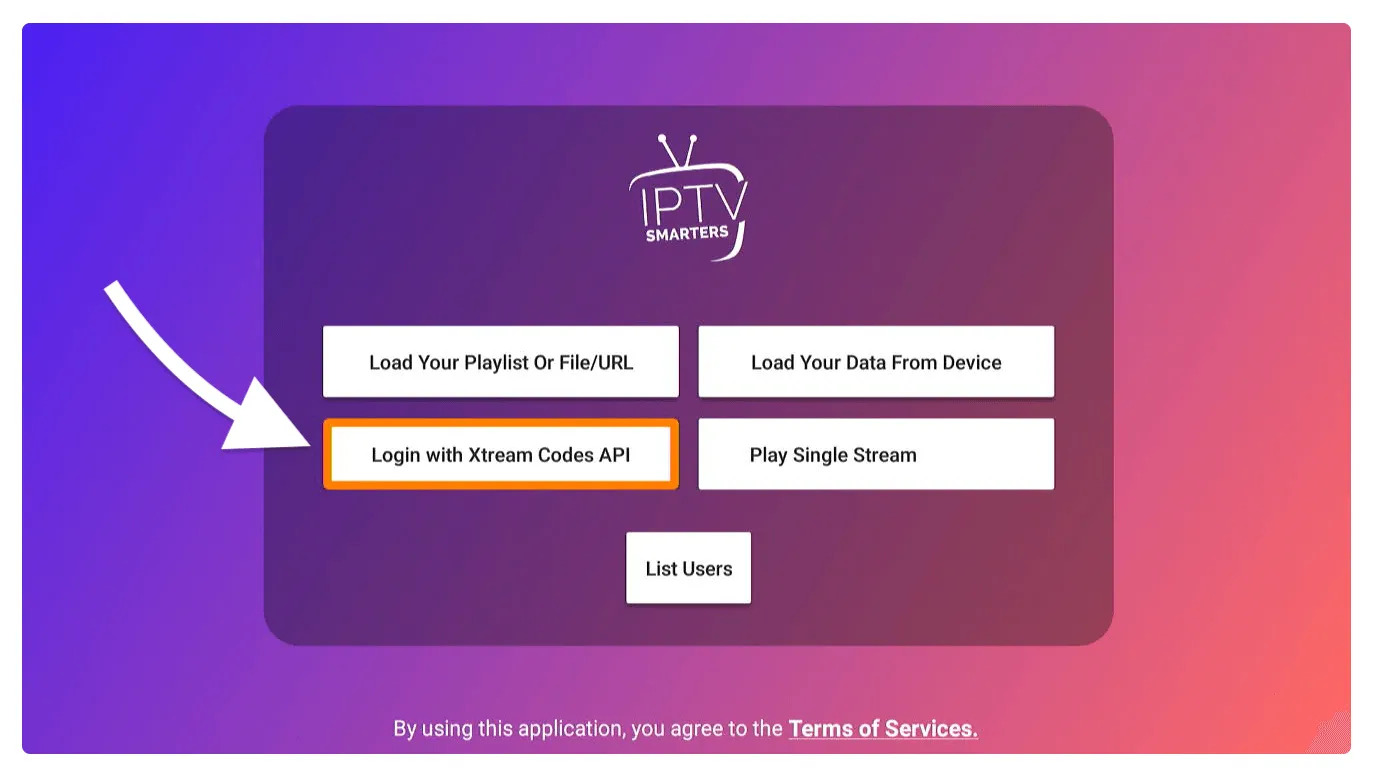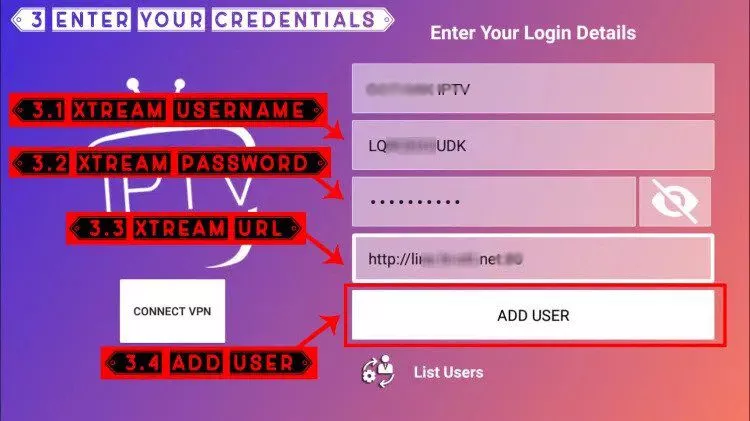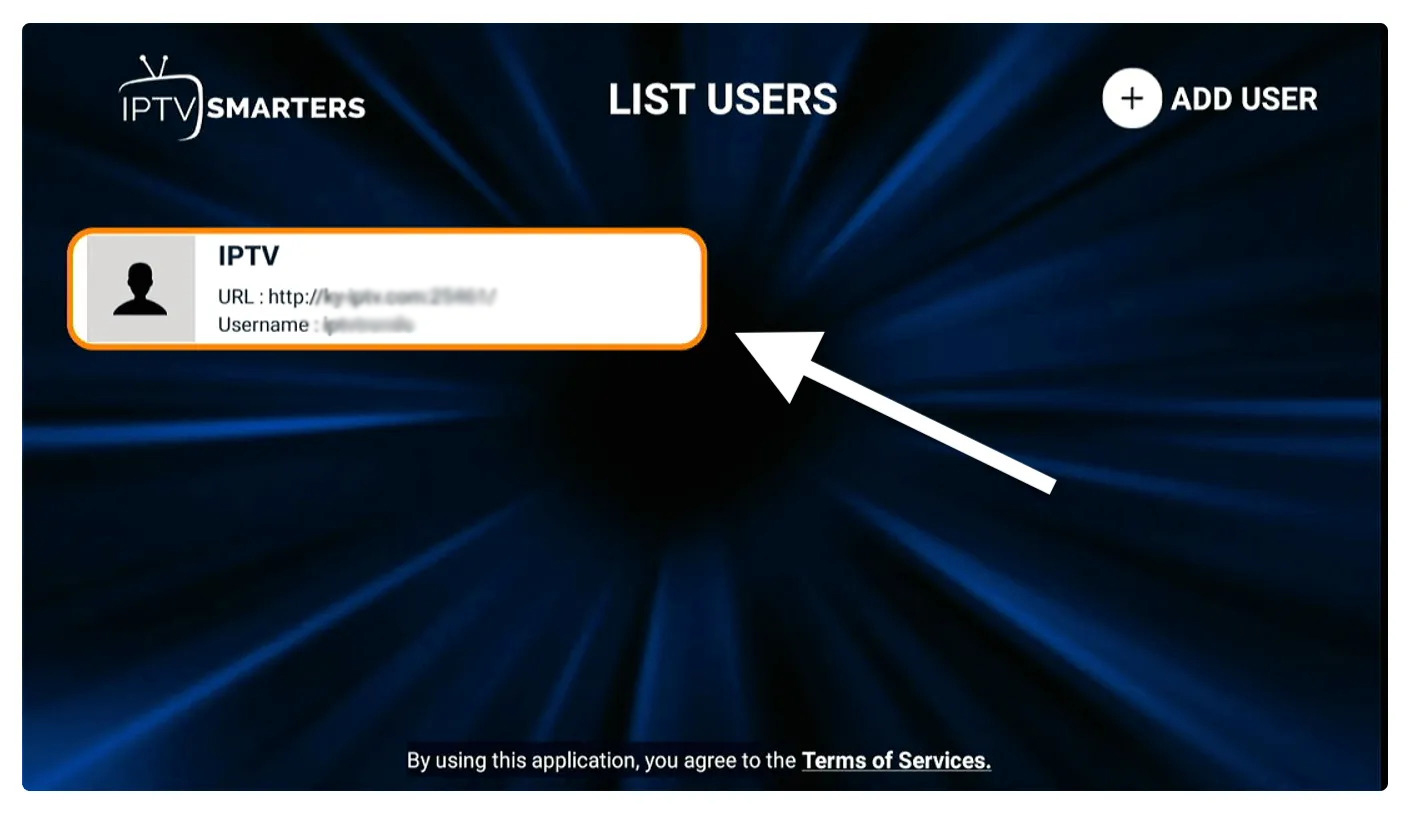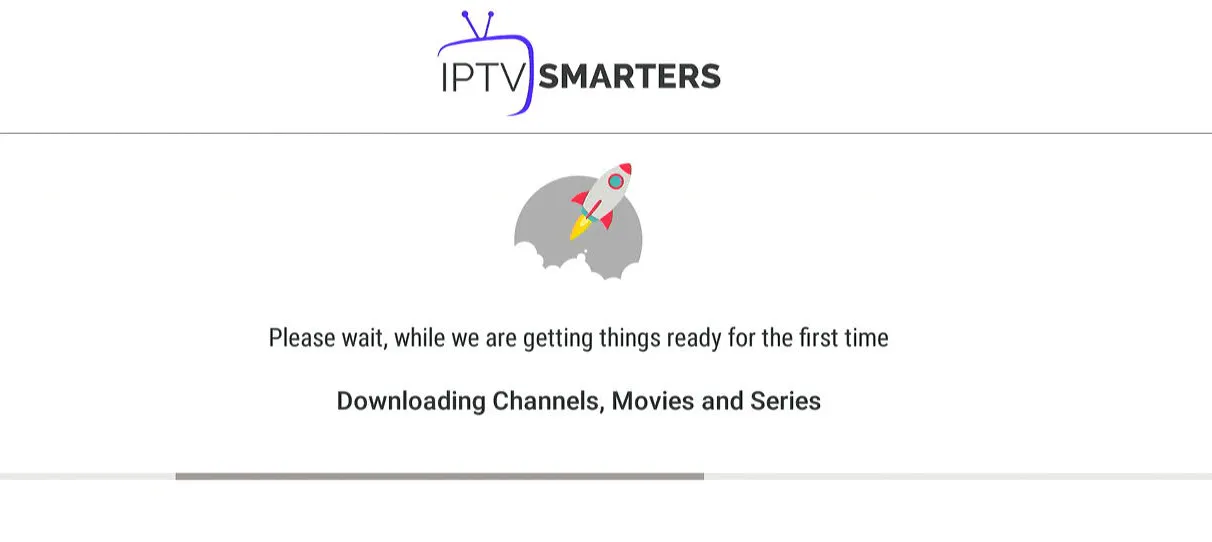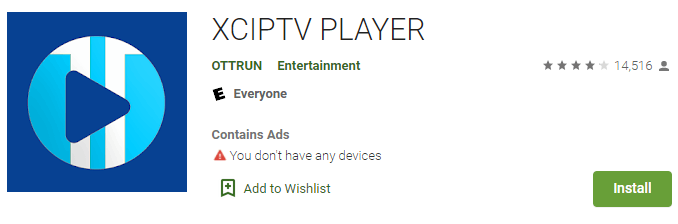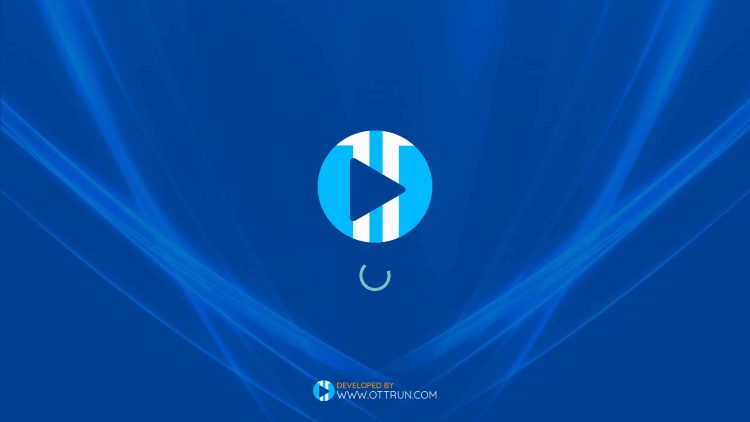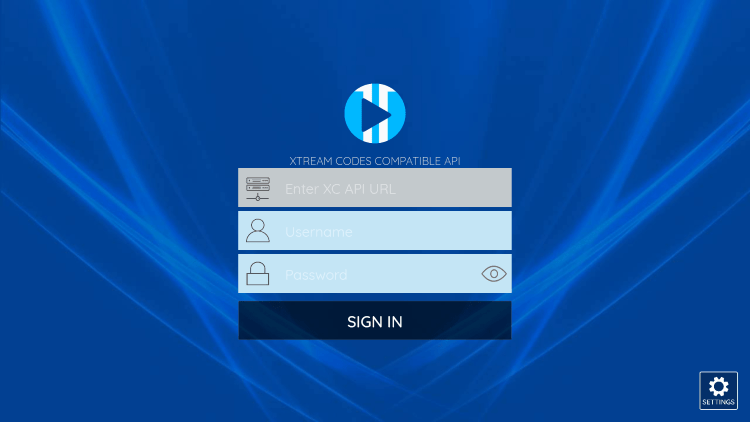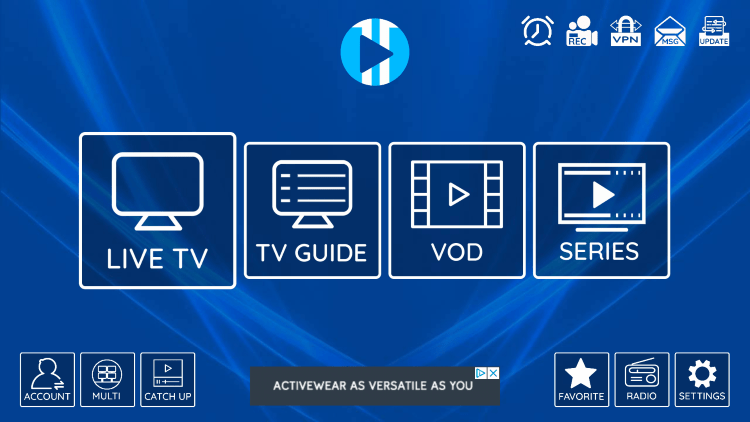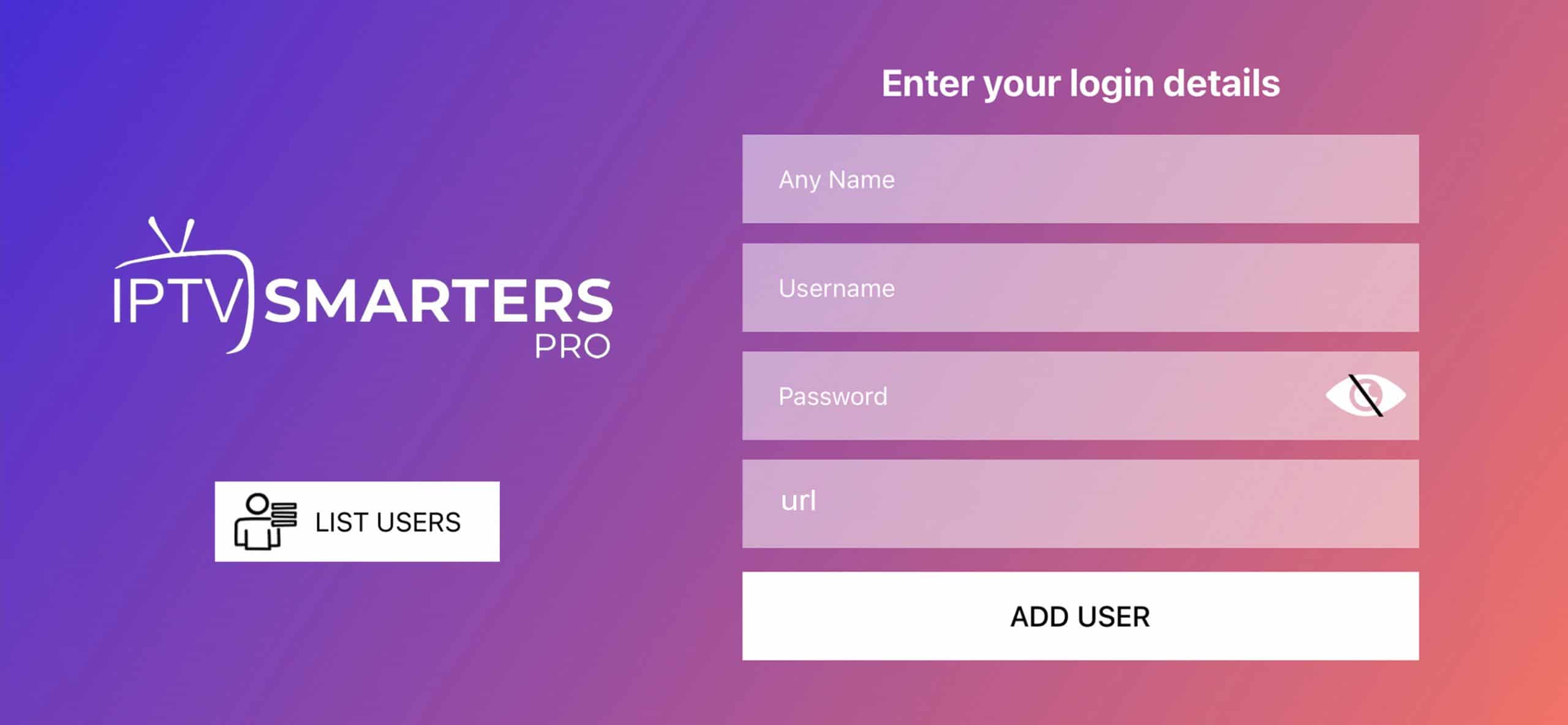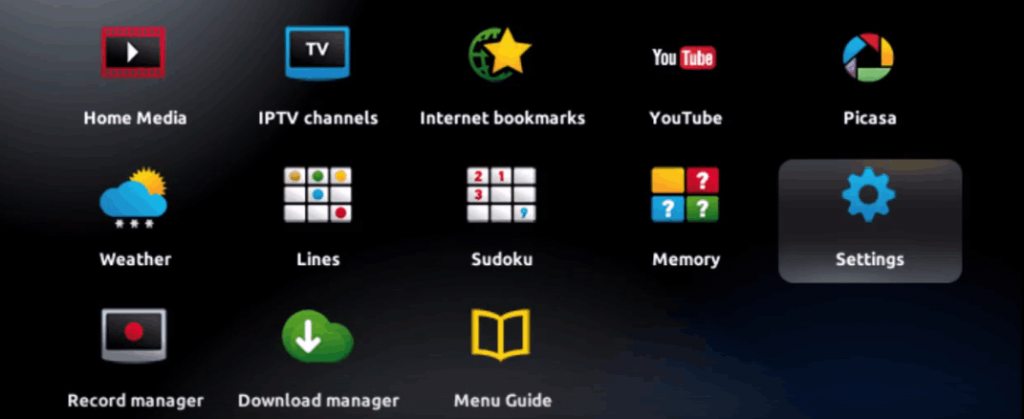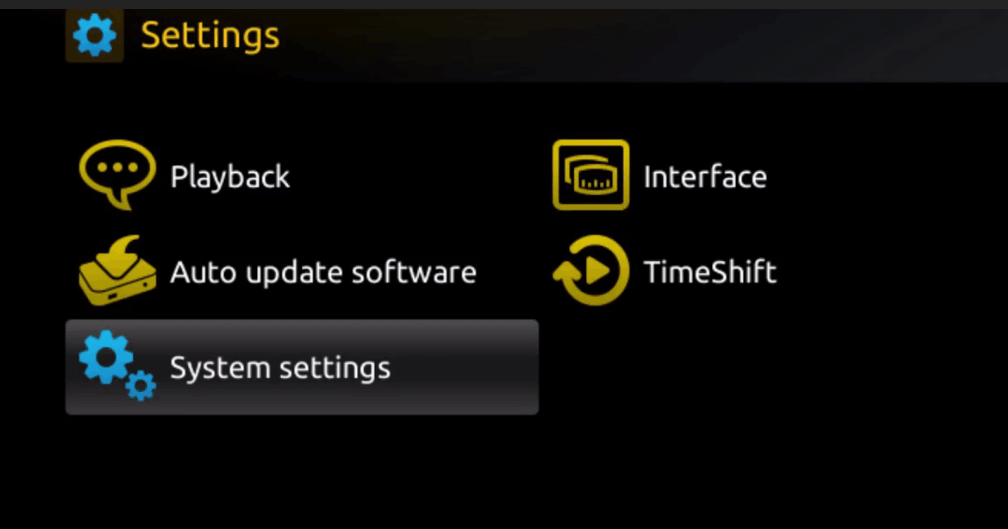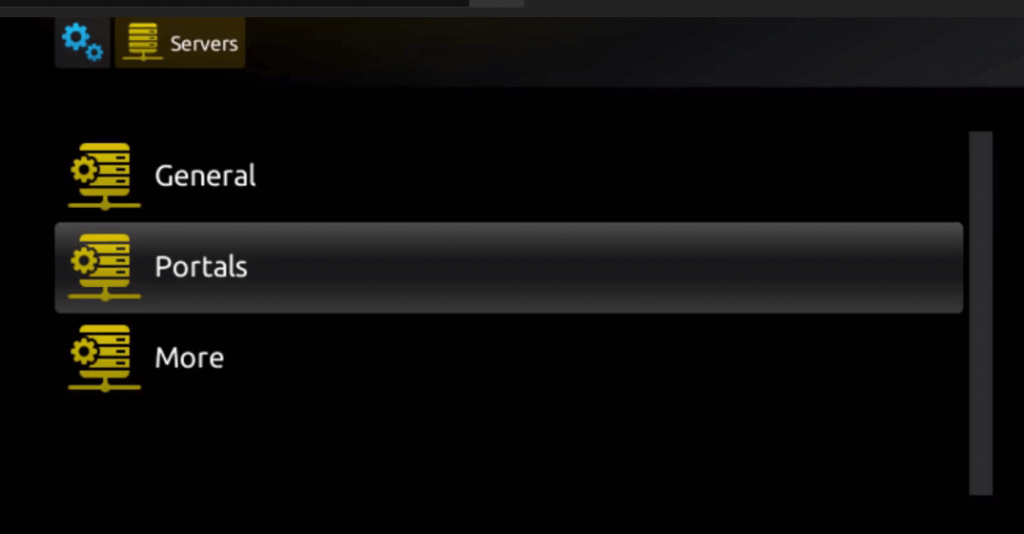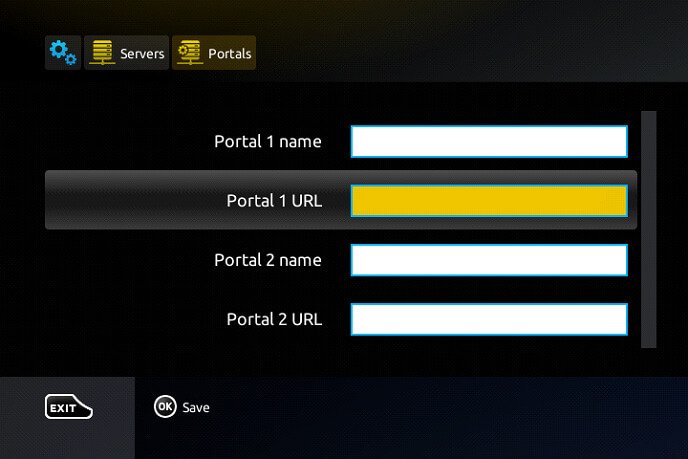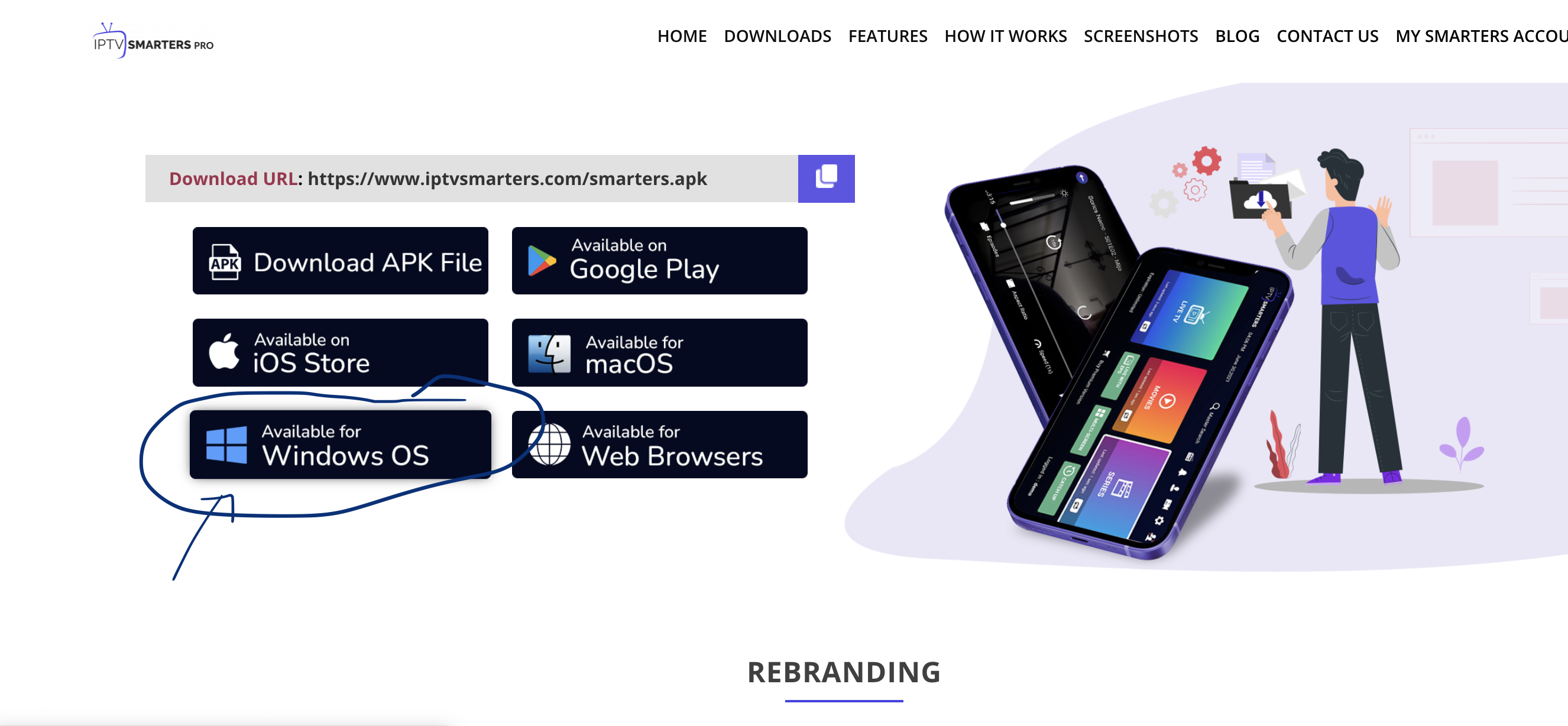Everything You Love , All in One place
4K TV PLUS is the premier IPTV business that offers crystal-clear streaming with no buffering. We offer a great selection of channels, movies, and sports, so you can get all the entertainment you want. Plus, our 4K streaming ensures an incredibly immersive experience that will make you feel like you're in the room. And with our low prices, you can't beat the value. Sign up today and experience 4K PLUS TV for yourself!